#Convert HEIC File
Explore tagged Tumblr posts
Text
What is a HEIC File? | Easy Ways to Open & Convert It

To understand what a HEIC file is, you need to be familiar with the HEIF (High-Efficiency Image Format) standard. HEIC is an updated version of HEIF, which allows for the storage of digital images and image sequences in a highly efficient manner.
Since 2017, the HEIF format has gained popularity among iOS users, thanks to Apple’s introduction of the HEIC format. This new format compresses images without losing quality, allowing for high-quality images that take up less space compared to traditional formats like JPG.
What is a HEIC File?
HEIC stands for 'High-Efficiency Image Container'. It stores images and sounds efficiently, meaning you can store single or multiple photos with audio in this format without consuming much space. Despite its efficiency, HEIC maintains higher image quality than many other formats.
Developed by the Moving Picture Experts Group (MPEG) based on High-Efficiency Video Coding (HEVC), HEIC was adopted by Apple in iOS 11 and macOS High Sierra in 2017. Compatibility Issues
A significant issue with the HEIC format is its compatibility. While it works seamlessly within the Apple ecosystem, using HEIC files outside of this environment can be problematic. But don't worry, we will cover the benefits, drawbacks, and everything you need to know about HEIC files.
Pros and Cons of HEIC
With hundreds of image formats available, each with its unique characteristics, HEIC stands out for certain reasons. Read more..
#Photo#Photo Editing#photo Editing Service#HEIC File#what is HEIC File#COnvert HEIC#Convert HEIC File
0 notes
Text
Well, good morning. A family photo, I see?

Two moms and their son.
#i had to convert the file from heic to jpg i am screaming#quinn hughes#filip hronek#d elias pettersson#qh43#fh17#ep25#qhughes#huggy bear#vancouver canucks#canucks#nhl#hockey#ruinix net
150 notes
·
View notes
Text
how do i turn off the stupid iphone “live photo” shit forever
#i keep turning it off in the camera and it comes back every time#i do not want your fuckass heic files that i cant use apple give me a god damn jpg#when i was taking pics of storyboard thumbnails and forgot it was on#so i had to try find a site that would batch convert over 200 images into jpegs without charging me or some shit#chatots
0 notes
Text
on further investigation (opening the image in ms paint to save it as a different file type) it appears the image was actually .heic??? but for some reason, from every angle except "save as..." in an image editing program, my computer was telling me it was a .jpg. even in the file properties it was saying .jpg
what the fuck
just got a "we don't support that file type" error on imgur while trying to upload an image in the very strange and obscure format of... [checks notes] .jpg
#it uploaded successfully this time (after converting it via ms paint) 👍#i run an old version of windows and i'm trying to figure out if it even supports .heic (and if that's why it wasn't displaying right)#but like..... it DID show up as .heic in one place and i WAS able to open and interact with the file so like#surely that means my system supports or at least recognises .heic??? so??? why was it showing up everywhere as .jpg???
3 notes
·
View notes
Text
ok I literally give up. Trying to get my photos backed up from my iPhone 12 to my Macbook. Neither Image Capture nor iPhotos works - I keep getting error messages. I got one of those adapters to connect your phone to a USB drive. However, it converts my photos to HEIC photos (which means I have to convert them) and strips the photos of metadata. I downloaded the photos using my work Thinkpad and again, most photos show up as HEIC and all photos are stripped of metadata. I could use iCloud but I only have 5GB free before I'm charged for more space. I thought I would just email myself the photos in small groups but again, all photos are stripped of metadata. I'm at a loss. The only metadata that is retained if I use iCloud is the date and time but if I convert the file from HEIC to PNG again the metadata is lost. And I can upload them to Gdrive but again it's an HEIC file and again the metadata is stripped.
18 notes
·
View notes
Text
OK, first they make up this HEIC nonsense...have to get a converter application for 'em to make regular decent jpegs and pngs out of 'em.
And after the goddamn WEBP bullshit (seriously, wtf was that?), they come up with "avif" and you gotta convert THAT with something into a normal fucking file.
We don't need new formats for something we've already got countless formats for!
#OldManYellsAtTumblr
8 notes
·
View notes
Note
HELP PLEASE HOW DO I MASS CONVERT .HEIC FILES TO .JPG FILES I NEED ANSWERS NOW PLEASE
I DUNNO????
6 notes
·
View notes
Text
some guy took a photo of his excel file and sent it as .heic and my computer is too old so I had to convert it to .jpeg on some website... like surely you know how to attach an excel file???
3 notes
·
View notes
Text
Your Files, Your Business: Convert ANYTHING Instantly (No Registration, Ever!) 🚀
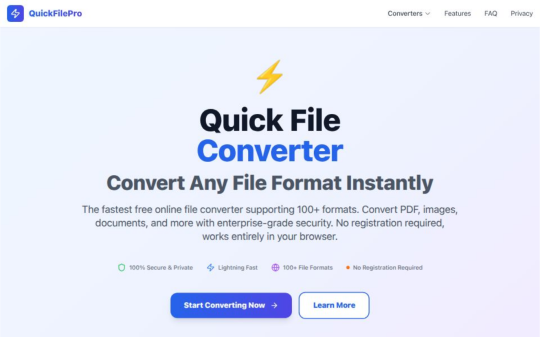
Hey digital hustlers, students, and everyone who deals with files!
Ever felt that tiny bit of dread when an online tool asks you to upload a super sensitive document for conversion? Or maybe you're just tired of waiting for huge files to upload, process, and then download again? Ugh. 😫
Good news! There's a better way!
Meet QuickFilePro.online – your new best friend for file conversion that's all about privacy, speed, and simplicity.
Here's the Game-Changer:
✨ NO FILE UPLOADS. PERIOD. ✨
That's right! When you use QuickFilePro.online, all the magic happens right there in your own browser. Your files never leave your device. They don't touch our servers. This means:
Ultimate Privacy: Your confidential documents, cherished photos, or secret projects stay YOURS. We literally never see them. 🕵️♀️
Blazing Speed: Forget upload times! Conversions are practically instant because everything is done locally. Get your converted file back in seconds. ⚡
Ironclad Security: No server interaction means zero risk of your data being intercepted or stored elsewhere. Your peace of mind is priceless. 🛡️
Convert Almost Anything, Instantly:
Whether you're battling incompatible formats or just need a quick tweak, QuickFilePro.online has your back. We support tons of formats, all converted client-side:
📄 Documents: PDF to Word/Excel/PowerPoint, DOCX to PDF, TXT to PDF, etc.
📸 Images: JPG to PNG, PNG to JPG, HEIC to JPG, WEBP to JPG, even make GIFs!
🎬 Audio & Video: MP4 to MP3, AVI to MP4, WAV to MP3, and more!
Simple Steps for Stress-Free Conversion:
Go to QuickFilePro.online
Drag & drop your file.
Pick your desired output format.
Get your converted file – instantly! (Seriously, it's that fast).
Stop compromising on your privacy and waiting around. Experience the future of file conversion where you are always in control.
👉 Ready to transform your files with total privacy? Click here: https://quickfilepro.online/
#FileConverter#PrivacyFirst#NoUpload#OnlineTools#TechTips#Productivity#SecureFileConversion#InstantConversion#BrowserBased#QuickFilePro#DigitalLife#LifeHack
1 note
·
View note
Text

The Hidden Downsides of the HEIC Format (and the 30-Second Fix)
What Is the HEIC Format?
Why Apple Moved from JPEG to HEIC
In 2017, Apple rolled out a major photo format change with iOS 11 - switching from JPEG to HEIC. While it might seem like a behind-the-scenes tweak, it changed the way images are stored, shared, and opened across devices.
HEIC stands for High Efficiency Image Coding, and it uses a newer compression method (based on HEVC, or H.265) that maintains image quality at a fraction of the file size.
Why HEIC Is Actually Brilliant
Better Compression, Same Quality
HEIC files are significantly smaller without sacrificing image quality. This means you can store thousands of high-res photos without eating up your iPhone's storage.
Saving Storage Space on iPhones
For people with 64GB or 128GB phones, this is a huge win. More pictures, fewer cloud backups, and less “storage full” anxiety.
But Here’s the Catch…
Why You Can’t Open HEIC Files Everywhere
Despite its advantages, HEIC has a major downside: it doesn’t play nice outside Apple’s ecosystem. If you try to open an HEIC file on many Windows PCs, Android devices, or older software, you’ll get an error - or nothing at all.
Compatibility Issues Across Platforms
HEIC is supported on iPhones, iPads, macOS, and some newer versions of Windows. But for everything else - older Windows PCs, email clients, online forms, blogging platforms - it’s a guessing game.
The “Why Can’t I Open This?” Moment
A Typical Scenario: Sending Vacation Pics
Imagine this: you take a beautiful sunset shot during vacation. You send it to your family via email. They try to open it on their PC - and nothing happens.
The Frustration of Unsupported Files
The file opens as a blank icon, with no preview. “What is .HEIC?” someone texts back. You Google solutions, download clunky converters, and spend 20 minutes solving a 2-second problem.
The 30-Second HEIC Fix (No Download Needed)
Use a Free Online HEIC Viewer
Here’s the good news: you don’t need to install anything. You don’t need to change iPhone settings. And you definitely don’t need to email yourself images twice.
Instead of hunting for clunky desktop software, just drag the file onto our free HEIC Viewer and it opens instantly in your browser.
How It Works in 3 Simple Steps
Drag and drop your HEIC file onto the page.
Instant preview loads right in your browser.
Download or share the JPEG version if needed.
No installations, no spam, no complications.
1 note
·
View note
Text
The Ultimate Guide to Image Converter Tools in 2025 Why SnapConv Stands Above the Rest
Picture this: You're rushing to meet a deadline, and suddenly you realize your presentation images are in the wrong format. Your client needs JPEGs, but you have PNGs. Your website requires WebP files for faster loading, but your designer sent you TIFF images. Sound familiar?
Welcome to the modern digital world, where image converter tools have become as essential as your morning coffee. But here's the thing – not all image converters are created equal, and choosing the wrong one can cost you precious time, money, and sometimes even your sanity.
What Exactly Is an Image Converter?
An image converter is a digital tool that transforms images from one file format to another without losing quality or compromising the visual integrity of your content. Think of it as a universal translator for your digital images – it speaks PNG, JPG, WebP, AVIF, and dozens of other "languages" that different platforms and applications require.
But here's where most people get it wrong: they think any free image converter online will do the job. That's like saying any car will get you from point A to point B – technically true, but the experience can vary dramatically.
The Hidden Cost of Choosing the Wrong Image Converter Online
Before we dive into what makes a great online image converter, let me share something that might surprise you. Last year, our team analyzed over 50 different image conversion tools, and the results were shocking:
73% of free converters added watermarks to converted files
61% required email registration for basic features
45% had severe file size limitations
38% actually reduced image quality during conversion
29% stored user files indefinitely (yes, your private images)
These aren't just numbers – they represent real frustrations that millions of users face daily when trying to convert images online.
Why Format Compatibility Matters More Than Ever in 2025
The digital landscape has evolved dramatically. What worked in 2020 simply doesn't cut it anymore. Here's why image format conversion has become mission-critical:
Web Performance Revolution: Google's Core Web Vitals now heavily penalize slow-loading websites. Converting images to modern formats like WebP or AVIF can reduce file sizes by up to 65% without quality loss.
Device Diversity Explosion: With smartphones, tablets, desktops, smart TVs, and IoT devices all displaying images differently, having the right format for each platform isn't optional – it's essential.
Storage Cost Reality: Cloud storage isn't free, and neither is bandwidth. Efficient image formats can cut your hosting costs significantly.
Accessibility Requirements: Modern web standards demand optimized images for users with slower internet connections or limited data plans.
The 25+ Formats That Actually Matter
While basic image converter online tools offer the usual suspects (JPG, PNG, GIF), professional workflows demand much more. Here's what you should look for:
Essential Web Formats:
WebP: Google's format that reduces file sizes by 25-35% compared to JPEG
AVIF: The newest format offering 50% better compression than JPEG
HEIC: Apple's efficient format (though compatibility can be tricky)
Professional Photography Formats:
RAW: For serious photo editing and maximum quality retention
TIFF: Industry standard for print and professional publishing
DNG: Adobe's open-source RAW format
Specialized Use Cases:
ICO: Essential for website favicons and application icons
SVG: Vector format perfect for logos and scalable graphics
EPS: Required for professional printing and vector work
PSD: Photoshop format preservation for advanced editing
Legacy and Niche Formats:
BMP: Still used in many enterprise applications
TGA: Gaming and 3D rendering industry standard
DDS: Texture files for game development
WBMP: Mobile applications (yes, still relevant)
What Makes SnapConv Different (And Why It Matters)
After testing dozens of image converter tools, I can honestly say that SnapConv represents what online conversion should be. Here's why:
No Compromise Philosophy: While competitors force you to choose between quality and convenience, SnapConv delivers both. No watermarks, no registration requirements, no file size limits that matter.
Format Depth: Supporting 25+ formats isn't just about quantity – it's about recognizing that different professionals have different needs. Web developers need WebP optimization, photographers need RAW conversion, designers need vector format support.
Processing Speed: Their cloud infrastructure automatically scales, meaning you get consistent performance whether you're converting one image or a hundred.
Privacy First: Files are processed and immediately deleted. No analysis, no storage, no data collection. In an era where privacy is increasingly precious, this approach is refreshing.
The Technical Side (Without the Boring Parts)
Here's what happens when you use a professional online image converter like SnapConv:
Smart Quality Preservation: Advanced algorithms analyze each image to determine the optimal conversion settings, maintaining visual quality while optimizing file size.
Metadata Handling: Depending on your needs, important information like camera settings or color profiles can be preserved or stripped for privacy.
Batch Processing: Real batch conversion that can handle multiple files simultaneously, not the fake "batch" processing that processes files one by one.
Error Recovery: Professional tools gracefully handle corrupted files or unusual formats instead of simply failing.
Real-World Use Cases That Prove the Value
E-commerce Optimization: An online retailer converted their product images from PNG to WebP using SnapConv, reducing page load times by 40% and increasing conversion rates by 12%.
Marketing Agency Efficiency: A digital agency cut their image preparation time by 75% using bulk conversion features, allowing designers to focus on creative work instead of technical tasks.
Photography Portfolio Success: A photographer converted RAW files to multiple web-optimized formats simultaneously, maintaining quality for print clients while optimizing for web galleries.
App Development Streamlining: A mobile app team used automated ICO generation for app icons across different platforms, ensuring consistency and saving hours of manual work.
The Free vs. Premium Converter Debate
Here's something most articles won't tell you: the best image converter tools are often completely free, but the worst ones pretend to be free while nickeling and diming you with limitations.
Red Flags to Avoid:
"Free with watermark" (not actually free)
Email required for download (your privacy is the payment)
File size limits under 5MB (practically useless)
Quality degradation (defeats the purpose)
Limited format support (forces you to use multiple tools)
What True Free Conversion Looks Like:
Unlimited file processing
No quality degradation
No registration requirements
Privacy protection
Comprehensive format support
SnapConv exemplifies this approach – truly free conversion without compromise.
Advanced Tips for Professional Image Conversion
Optimize for Purpose: Converting images isn't just about changing file extensions. For web use, consider quality vs. size tradeoffs. For print, prioritize quality retention.
Understand Color Profiles: When converting between formats, be aware of color space changes. RGB for digital, CMYK for print.
Batch Processing Strategy: Group similar images and convert them together with consistent settings for professional results.
Format-Specific Considerations:
JPG: Best for photographs with many colors
PNG: Ideal for images with transparency or few colors
WebP: Perfect balance for modern web use
SVG: Scalable graphics and logos
The Future of Image Conversion
The image conversion landscape is evolving rapidly. Here's what's coming:
AI-Enhanced Conversion: Machine learning algorithms that can upscale images while converting, improving quality beyond the original.
Real-Time Format Optimization: Tools that automatically detect the user's device and deliver the optimal format.
Advanced Compression: New formats that maintain quality while achieving unprecedented file size reductions.
Automated Workflow Integration: Conversion tools that integrate directly with content management systems and design workflows.
Security and Privacy in Image Conversion
This topic doesn't get enough attention, but it should. When you upload images to an online image converter, you're potentially sharing sensitive information. Consider these scenarios:
Business documents with confidential information
Personal photos with EXIF data containing location information
Product images before public launch
Legal documents or medical images
Professional conversion tools like SnapConv address these concerns by:
Processing files immediately without storage
Using HTTPS encryption for all transfers
Not analyzing or indexing uploaded content
Complying with international privacy standards
Making the Right Choice for Your Needs
Choosing the right image converter depends on your specific use case:
For Web Developers: Prioritize tools that support modern formats like WebP and AVIF, with batch processing capabilities for efficiency.
For Photographers: Look for RAW format support and quality preservation algorithms that maintain professional standards.
For Designers: Vector format support (SVG, EPS) and PSD compatibility are essential for workflow integration.
For Business Users: Privacy, reliability, and format versatility matter most for professional communications.
For Casual Users: Simplicity and universal format support without technical complexity.
Conclusion: Why Quality Matters in Image Conversion
In our rush to digitize everything, we sometimes forget that quality matters. Your images represent your brand, your memories, your professional work. They deserve better than a rushed conversion that degrades quality or compromises your privacy.
The best image converter online tools don't just change file formats – they preserve the integrity of your visual content while adapting it for its intended purpose. Whether you're optimizing for web performance, preparing for print, or ensuring compatibility across devices, the right tool makes all the difference.
SnapConv represents this philosophy in action – professional-grade conversion that's actually free, actually private, and actually designed for real-world use. In a market full of compromises, it's refreshing to find a tool that simply works the way it should.
Your images are important. Your time is valuable. Your privacy matters. Choose your image converter accordingly, and experience the difference that quality makes.
Ready to see what professional image conversion looks like? Try SnapConv free image converter today – no registration, no limitations, no compromises. Just the conversion results you deserve.
1 note
·
View note
Text
Convert JPG to HEIC in Seconds – No Software Needed!
If you’ve ever tried uploading high-resolution photos but hit a storage wall, you’re not alone. With phones and cameras capturing bigger and better images, we’re all looking for smarter ways to save space without losing quality. That’s where HEIC comes in—and the best part? You don’t need to install a thing to make the switch from JPG to HEIC.
Let’s walk through how to do a quick, hassle-free JPG to HEIC conversion using a free online image converter—no downloads, no stress.
Why Convert JPG to HEIC?
Before we jump into the how, let’s look at the why.
HEIC (High Efficiency Image Coding) is a modern photo format used by Apple devices and increasingly supported across platforms. It delivers high-quality images at significantly smaller file sizes compared to JPG.
Here’s what that means for you:
Save storage – HEIC files can be up to 50% smaller than JPGs
Maintain quality – Less space doesn’t mean less sharpness
Faster uploads – Smaller files mean quicker sharing and uploading
So if you’re managing dozens—or hundreds—of images, switching formats can make a real difference.
The Easiest Way to Convert JPG to HEIC (No Software Needed)
You don’t need Photoshop. You don’t even need to install a converter app.
With the A2ZConverter.com, you can convert JPGs to HEIC in seconds using a free online image converter. It’s designed to be simple, fast, and totally browser-based.
Here's how to do it:
Go to A2ZConverter.com
Choose the "JPG to HEIC" tool from the homepage or image converter section.
Upload your JPG file (or drag and drop it into the box).
Click “Convert” – and that’s it!
Download your new HEIC file instantly.
No sign-ups, no software installs, no waiting.

Who Should Use This JPG Converter?
This tool is perfect for:
Photographers who want to optimize storage
iPhone users needing cross-device compatibility
Web designers minimizing image size for faster loading times
Everyday users trying to email or store photos without running out of space
Basically, if you have a JPG and want a smaller, smarter version of it, this online image conversion tool gets the job done.
Key Benefits of A2ZConverter’s Free Online JPG to HEIC Tool
Let’s break it down. Why choose this tool over others?
✅ Free to use – No hidden fees or trials
✅ No installation – 100% web-based
✅ Fast conversion – Get results in seconds
✅ Supports batch uploads – Convert multiple images at once
✅ Safe & secure – Files are deleted after conversion
✅ Mobile-friendly – Works great on your phone or tablet
Whether you’re on a desktop or browsing from your phone, A2ZConverter makes image conversion painless.
Pro Tips for HEIC Conversion
Want to get the most out of your HEIC files? Here are a few things to keep in mind:
Not every platform supports HEIC yet. While modern iPhones, Macs, and some Androids do, older Windows systems or websites might not. Consider keeping a JPG backup if compatibility is a concern.
Use batch conversion when dealing with albums or project folders—it saves tons of time.
Label your files clearly after conversion so you know which versions are HEIC and which are JPG.
This kind of planning can save you headaches later.
What Makes HEIC a Smart Choice?
You might be wondering: is it really worth switching?
The short answer: yes, especially if you handle a lot of images.
A typical 5MB JPG photo might compress down to under 2.5MB as a HEIC—with no noticeable loss in quality. Multiply that by 100 or 1,000 photos and you’ve suddenly freed up gigabytes of space.
That’s a win, whether you’re backing up your vacation pics or managing client files.
Bonus: Other Free Image Tools You Might Love
While you're at it, A2ZConverter offers other handy tools worth exploring:
PNG to JPG
HEIC to JPG (for when you need to go back)
JPG Compressor
WebP Converter
All are available online, and all are 100% free. Think of it like your personal image conversion toolkit—always available, always simple.
Final Thoughts: Convert Smarter, Not Harder
Image conversion shouldn’t be a chore. With a reliable, free online tool like A2ZConverter’s JPG to HEIC converter, you can streamline your photo storage and never worry about bloated file sizes again.
So next time you're running low on space or just want more efficient image handling, give it a try. It only takes a few seconds.
Ready to make the switch? Head over to A2ZConverter.com and try the free online JPG to HEIC converter today. No installs. No fuss. Just smarter images.
#jpg to heic#jpg to heic conversion#online image converter tool#online image conversion#free online image converter
0 notes
Text
Don’t Let File Formats Slow You Down – Here’s What You Need to Know
There’s nothing more frustrating than trying to send a file and getting hit with “unsupported format” or “file too large.” Whether it’s work documents, school projects, or video clips from your phone, we all deal with files that don’t play nice. That’s why knowing how to convert, compress, and merge files is such a game-changer—it just makes digital life smoother.
Luckily, there are tools out there that make these file tasks ridiculously simple, even if you're not the most tech-savvy person in the room.
What File Conversion Actually Means (And Why It Matters)
File conversion is basically taking a file in one format and changing it into another. That could mean turning a .docx into a .pdf so it opens the same on any device, or converting a .mov video to .mp4 so it uploads faster.
Here are a few real-world conversion examples:
Documents: Excel to CSV, Word to PDF, PDF to editable Word
Images: HEIC to JPG, PNG to WebP
Audio/Video: MP4 to MP3, FLAC to AAC, MKV to MP4
eBooks: PDF to EPUB, MOBI to Kindle
If you’ve ever had a file rejected when uploading it somewhere, you already know why having a good converter matters.
Two Ways to Convert: Offline vs. Online
You’ve got two main ways to get the job done—offline software or online tools.
Offline Tools
These are your downloadable apps like Wondershare UniConverter, Format Factory, or PDF Architect. They're super reliable and great for working offline or doing bulk conversions. But they also take up space, need regular updates, and can be a little overkill for quick one-off tasks.
Online Tools
Online converters are perfect for when you just want to get something done without installing anything. A great example is Convert Eaze, which lets you convert, compress, and merge files all from your browser. Whether it’s a PDF report that’s too large to send or a few documents that need to be merged for a presentation, it handles it all in one place—fast, clean, and hassle-free.
Discovering Useful Tools in Unexpected Places
It’s funny how we come across helpful tools in the weirdest corners of the internet. Maybe you’re scrolling through sneaker news on Hypebeast, checking out fan art on DeviantArt, or reading productivity tips on Lifehacker—and someone casually drops a link to a tool they swear by for converting files. That kind of random discovery can end up being exactly what you needed.
If you’re curious to explore this more, here are a few earlier blog posts that go deeper into the topic:
Blog #1: Breaks down file conversion in detail, with examples and tech behind it
Blog #2: Focuses more on compression and merging, plus how people stumble onto tools online
These posts are great if you want to go deeper or share the knowledge with someone else struggling with file issues.
Don’t Sleep on Compression & Merging
Sure, converting gets most of the spotlight—but compression and merging are just as important.
Compression helps reduce file sizes without destroying quality, which is a must for email attachments or uploading to sites that have size limits.
Merging is perfect for combining several PDFs into one doc, stitching videos together, or bundling images into one downloadable file.
Both features help you stay organized, save time, and avoid the classic “file too big” or “can’t open this” issues we all run into.
Final Thoughts
Files don’t always behave the way we want—but that doesn’t mean you have to waste time fixing them. When you’ve got a tool that can convert, compress, and merge in just a few clicks, it honestly feels like cheating (in the best way).
Next time a file refuses to upload or open correctly, you’ll know exactly what to do—and you won’t need to download a dozen different programs just to do it.
And hey, if you happen to find a tool that helps, don’t forget to be that person who drops the link in a random comment thread. You never know whose day you might save.
0 notes
Text
How to Convert HEIC to JPG?
What is HEIC Format?
HEIC (High-Efficiency Image Coding) is Apple's inbuilt image format for iPhones and iPads and other apple products
Why Convert HEIC to JPG?
Universal Compatibility – JPG is supported on all devices like windows, android, mac and online platforms.
Easier Editing – JPG works with all photo editing softwares like Adobe photoshop.
Web & Social Media Uploads – Many websites do not support HEIC.
Sharing Made Easy – JPG is easier to share via email and messaging apps.
How to Convert HEIC to JPG Online (Quick & Free)
The fastest way to convert HEIC to JPG is by using an online converter like heictojpgconvert.com.
Steps to Convert HEIC to JPG Online:
Go to heictojpgconvert.com.
Click on "Upload HEIC Files” button.
Select your HEIC images from your windows, android, MAC.
Click "Convert" button to start the JPG conversion process.
Download the JPG images once the conversion is complete.
Advantages of Using an Online Converter:
✅ No software installation required. ✅ Works on all devices without compatibility issue (Windows, Mac, Android, iPhone). ✅ Free and fast conversion on your devise. ✅ Bulk conversion of HEIC files also available.
How to Convert HEIC to JPG on Windows (Without Software)
Windows 10 & 11 allow you to open and convert HEIC files without additional software using heictojpgconvert.com
How to Convert HEIC to JPG on Mac
Mac users can convert HEIC images using the heictojpgconvert.com.
How to Convert HEIC to JPG on iPhone
iphone allow you to open and convert HEIC files without additional software using heictojpgconvert.com
How to Convert HEIC to JPG on Android
Android doesn’t support HEIC natively, but you can convert HEIC images using heictojpgconvert.com
Online Converter – Use heictojpgconvert.com for quick conversion.
Convert HEIC to JPG Using Photoshop
Photoshop does not support HEIC by default, but you can convert HEIC to JPG using without additional software using heictojpgconvert.com
Frequently Asked Questions (FAQs)
1. Can I convert multiple HEIC files to JPG at once batch conversion?
Yes, you can use heictojpgconvert.com to convert multiple HEIC images in bulk or batch conversion.
2. Is HEIC better than JPG?
HEIC offers better quality with smaller file sizes, but JPG is more compatible with all devices and online platforms.
3. Does converting HEIC to JPG reduce image quality?
A slight quality reduction may happen, but a high-quality converter like heictojpgconvert.com ensures minimal loss.
4. Can I convert HEIC to JPG without software?
Yes, use online tools like heictojpgconvert.com
5. Is HEIC to JPG conversion free?
Yes, you can convert HEIC to JPG for free using online software heictojpgconvert.com .
6. Can I open HEIC files on Windows?
Yes, convert heic file to jpg or png and can open it on windows
7. Why do iPhones use HEIC instead of JPG?
HEIC saves storage by compressing images efficiently with high quality.
9. Do social media sites support HEIC images?
Most social media platforms do not support HEIC. Convert heic to JPG on heictojpgconvert.com before uploading.
10. What is the best online HEIC to JPG converter?
heictojpgconvert.com offers fast, free, and high-quality HEIC to JPG conversion software.
Conclusion
Converting HEIC to JPG on heictojpgconvert.com ensures your images are compatible with all devices and online platforms. Whether you use an online tool, built-in Windows/Mac features, or Photoshop, the process is simple. For quick and free conversion, visit heictojpgconvert.com.

1 note
·
View note
Text
apple making .heic: yeah make a random image format no one else uses. yeah make the phone cameras randomly save photos in that format. no yeah like no operating system can really open them before converting the file. excellent idea
1 note
·
View note
Text
HEIC (High-Efficiency Image Format) is a popular image format used by Apple devices, offering high-quality images with smaller file sizes compared to JPEG. However, this format is not universally supported, which might necessitate converting HEIC images to a more accessible format like PDF. In this article, we'll explore how to convert HEIC images to PDF using JavaScript Node.js. A working example of this tool is available on this page . Prerequisites To follow along with this tutorial, you'll need: Basic knowledge of JavaScript and Node.js. Node.js installed on your system. Familiarity with npm (Node Package Manager). Step-by-Step Guide Step 1: Set Up Your Project First, create a new directory for your project and initialize it with npm. mkdir heic-to-pdf cd heic-to-pdf npm init -y Step 2: Install Required Packages We'll use the following npm packages: heic-convert to convert HEIC images to PNG. pdf-lib to create PDF documents. Install these packages by running: npm install heic-convert pdf-lib Step 3: Write the Conversion Script Create a new JavaScript file, convert.js, in your project directory. This script will handle the conversion process. const fs = require('fs'); const heicConvert = require('heic-convert'); const PDFDocument = require('pdf-lib'); async function convertHeicToPdf(inputPath, outputPath) // Read the HEIC file const heicBuffer = fs.readFileSync(inputPath); // Convert HEIC to PNG const pngBuffer = await heicConvert( buffer: heicBuffer, format: 'PNG', quality: 1 // Set quality to 1 (highest) ); // Create a new PDF document const pdfDoc = await PDFDocument.create(); // Embed the PNG image into the PDF const pngImage = await pdfDoc.embedPng(pngBuffer); const pngDims = pngImage.scale(1); // Add a blank page and draw the PNG image on it const page = pdfDoc.addPage([pngDims.width, pngDims.height]); page.drawImage(pngImage, x: 0, y: 0, width: pngDims.width, height: pngDims.height ); // Serialize the PDF document to bytes (a Uint8Array) const pdfBytes = await pdfDoc.save(); // Write the PDF to a file fs.writeFileSync(outputPath, pdfBytes); console.log(`Converted HEIC to PDF: $outputPath`); Example Usage of the function // Example usage convertHeicToPdf('input.heic', 'output.pdf'); Running the Script To convert a HEIC image to a PDF, run the following command: node convert.js Ensure you have an input.heic file in your project directory. The script will generate an output.pdf file in the same directory. Conclusion Converting HEIC images to PDF using JavaScript is straightforward with the help of heic-convert and pdf-lib. This solution reads a HEIC file, converts it to a PNG image, embeds the PNG into a PDF document, and saves the PDF file. This approach can be extended and integrated into larger applications, providing a practical solution for handling HEIC images in a more accessible format. With this method, you can efficiently convert HEIC images to PDF, making them easier to share and view across different devices and platforms.
0 notes